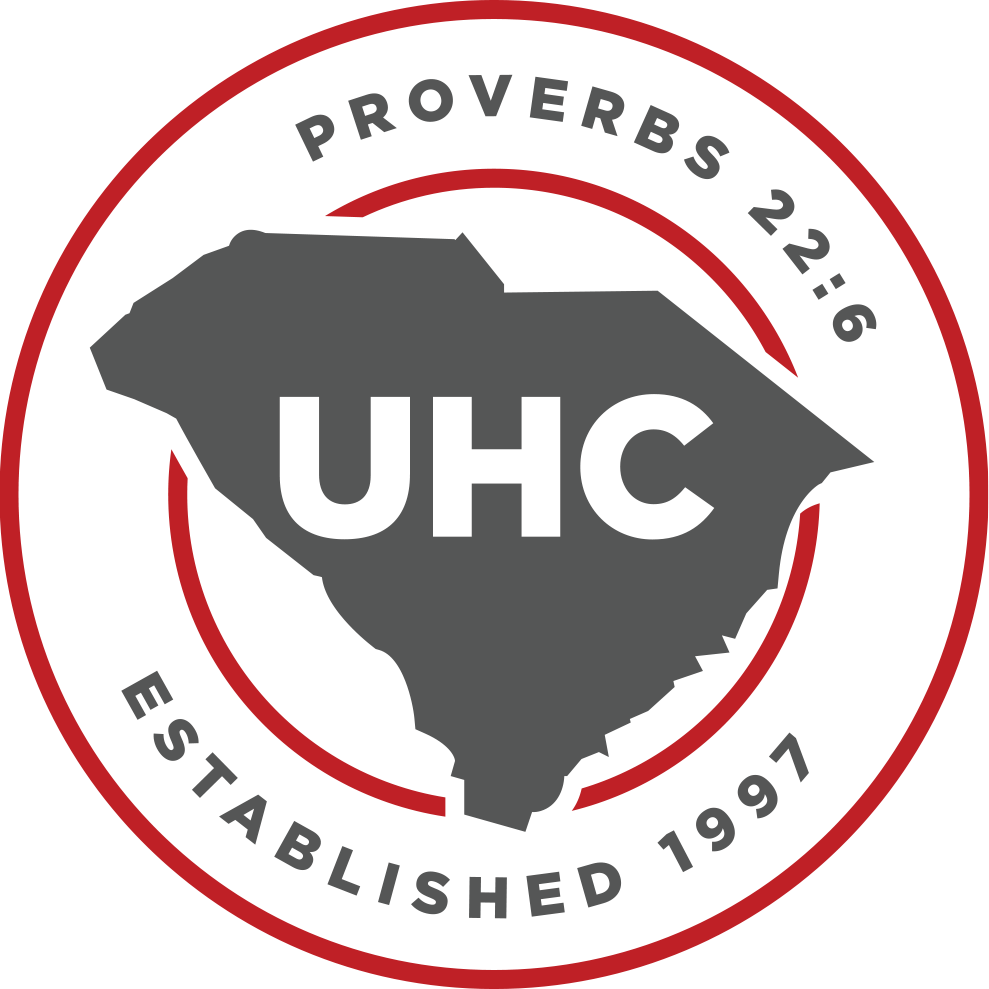Jupiter Ed

Jupiter Ed (JE) is the digital grading platform system used with our 3rd thru 12th grade students. JE stores several key pieces of information including teachers’ calendars, assignments, and grades. Teachers use JE to communicate with students and parents. Each student and parent has their own respective account, and are asked to use JE to communicate with teachers and staff, confirm assignments, and view grades. Some assignments will be completed on or uploaded to JE. Parents are responsible for downloading any class information or grades for their personal homeschool record keeping from JE. UHC does not turn any records into the state or homeschool associations.
Each campus has its own JE Staff:
Greenville Elementary: Mrs. Kathryn Ferguson
Greenville Middle School and High School: Mrs. Meredith Landis
Spartanburg Campus: Mrs. Laura Erwin
Travelers Rest Campus: Mrs. Missy Kittrell
Upstate Homeschool Co-op
Taylors
South Carolina
Frequently Asked Questions about JupiterEd
New families with students in 3rd through 12th grades:
- An account will be set up for you in late July (after or around the last enrollment date).
- The Parent will receive an email with instructions for activating their student and parent accounts.
- One student and one parent account will be set up for each student.
- If you would like an additional parent account, message the second parent email address to your JE contact person, and we will set it up for you.
- NOTE: Elementary parents and students will be contacted by early August.
Returning Families:
- Your student and parent accounts from last year are still active, with the same passwords.
- If you forgot your password, please reach out to your JE contact person and they will help you with this.
Enter the following information exactly as it appears for the school, city and state.
Student Name: (Your Student Name- even for Parent Accounts)
School: Upstate Homeschool Co-op
City: Taylors
State: South Carolina
NOTE: If you are new to UHC, do not try to create your own student or parent account. The JE staff will set up your account at the end of July or beginning of August starting with high school students first. You will receive a courtesy email notification from JE with a link to your account and instructions for setting your password.
We will use the JE Text Alert system to notify families of urgent situations, if you have at least one 3rd through 12th grader. See screen clip below.
- Log into your JE Parent Account
- Click settings
- In the correct field include a valid mobile phone number
- Select to receive emergency text alerts.

No one needs an email account to use JE. However, most find it convenient to link an email address to their account. You may NOT use the same email address for a student account as your parent account or a sibling.
You will fill out this form to request a student password. The JE staff will send you their password.
It is very important that your student not have access to your parent account, but that they do know how to access their own account. Some reasons:
- UHC policy is that teachers and administrators will copy parents on all messages sent to students.
- There may be times when a teacher or administrator needs to send a message that is not intended to be seen by students. It could be a test for you to print out and administer, or it could be something of a sensitive nature.
- There are some homework assignments and quizzes or tests that are administered or turned in online. Parents cannot access these features through their accounts, although they will be able to see that the assignment has been made.
- JE provides a place for students to store documents they are working on and then later turn in. Parents cannot do this for their students.
- Teachers and administrators need to be able to tell whether a message was sent from the student account or the parent account.
Just be sure that you are using the same email address and password for all of your parent accounts. Then you will see a drop-down menu in the top menu bar where it says “Parent of Student Name” that lets you toggle between your different children, even if you have children on different levels or campuses.

Yes, but it is not available in the App Store. You can add JE to your mobile device to be bookmarked like an app.
See directions below for your device.
iPhone or iPad:
In Safari go to login.jupitered.com
Click the Share button
Scroll down and select “Add to Home Screen”.
*That saves the Jupiter Ed Logo that links to Jupiter Ed to your home screen.
Android Device:
In Chrome go to login.jupitered.com
Click the three dots button and select “Add to Home screen”.
*That saves the Jupiter Ed Logo that links to Jupiter Ed to your home screen.
Note: If anyone asks you for the “registration” number, they downloaded the wrong app — the “Jupiter Classes” app is not Jupiter Ed.
Check out our FAQ document for more frequently asked questions.